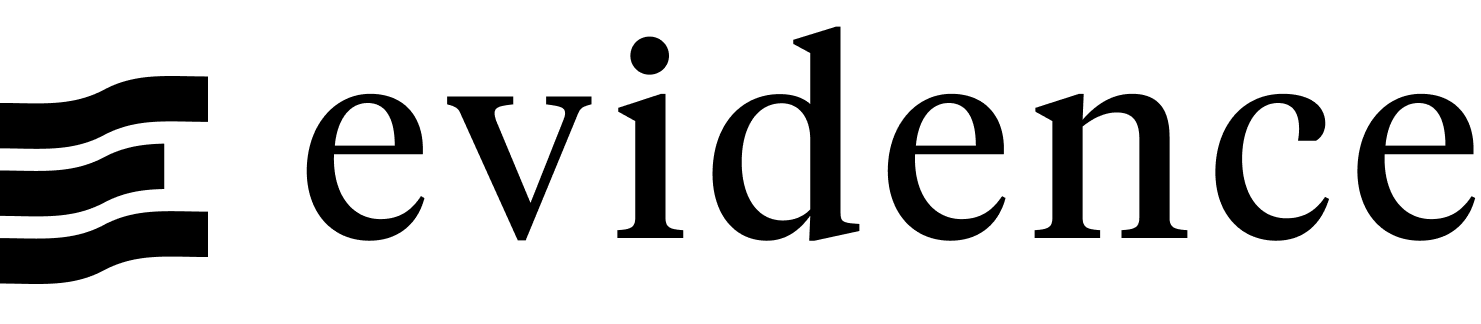GitHub Pages
GitHub Pages is a static site hosting service that publishes a website from HTML, CSS, and JavaScript files from a repository on GitHub. It optionally runs a build process to create these files. GitHub Pages can deploy Evidence apps from a GitHub repository.
Base Path
GitHub Pages serves sites at subpaths of github.io by default, e.g. https://[username].github.io/your-app, so you will need to adjust the base path AND the build directory for your app, unless using a custom domain.
Prerequisites
- A GitHub account
- An Evidence project pushed to GitHub
Deploy Evidence to GitHub Pages
Adjust the base path for your app to match the name of your GitHub repository.
- If your repo is stored at
https://github.com/username/my-evidence-app, your base path should be/my-evidence-app.
# evidence.config.yaml deployment: basePath: /my-evidence-app// package.json "scripts": { "build": "EVIDENCE_BUILD_DIR=./build/my-evidence-app evidence build", }- If your repo is stored at
Add secrets to your GitHub repo: Settings > Secrets and variables > Actions
- With your Evidence dev server running, go to the settings page and copy each of the environment variables
- Alternatively, you can find credentials in
connection.options.yamlfiles in your/sources/your_sourcedirectory. The key format used should beEVIDENCE_SOURCE__[your_source]__[option_name](Note the casing matches your source names, and the double underscores). Note that the values are base64 encoded, and will need to be decoded.
From your GitHub repository, click the Settings tab, and then click Pages in the Code and automation section.
Under Source, select GitHub Actions
Directly underneath, where it says "Use a suggested workflow, browse all workflows or create your own", click Create your own, and use the following workflow file, naming it
deploy.ymlor similar.name: Deploy to GitHub Pages on: push: branches: 'main' # or whichever branch you want to deploy from jobs: build: runs-on: ubuntu-latest steps: - name: Checkout uses: actions/checkout@v4 - name: Install Node.js uses: actions/setup-node@v4 with: node-version: 20 cache: npm - name: Install dependencies run: npm install - name: build env: BASE_PATH: '/${{ github.event.repository.name }}' ## Add and uncomment any environment variables here ## EVIDENCE_SOURCE__my_source__username: ${{ secrets.EVIDENCE_SOURCE__MY_SOURCE__USERNAME }} ## EVIDENCE_SOURCE__my_source__private_key: ${{ secrets.EVIDENCE_SOURCE__MY_SOURCE__PRIVATE_KEY }} run: | npm run sources npm run build - name: Upload Artifacts uses: actions/upload-pages-artifact@v3 with: path: 'build/${{ github.event.repository.name }}' deploy: needs: build runs-on: ubuntu-latest permissions: pages: write id-token: write environment: name: github-pages url: ${{ steps.deployment.outputs.page_url }} steps: - name: Deploy id: deployment uses: actions/deploy-pages@v4Click Commit changes, either directly to your branch, or create a PR and merge it to your specified branch.
The deploy workflow will run, you can see the progress in the Actions tab.
Your app should be available at https://[username].github.io/[your-app].
Domains, Authentication and Scheduling
Evidence Cloud
Deploying on Evidence Cloud comes with:
- User authentication with email-password or SSO via Google Workspace, Microsoft Entra, Okta etc.
- Your own Evidence subdomain, https://[my-subdomain].evidence.app, or custom domain.
- Scheduled builds to refresh your data at specific intervals, e.g., daily, hourly.
Authentication
You can set up a private GitHub Pages site by setting the visibility of the repo to Private. This requires a GitHub Enterprise account.
This will mean only GitHub users with access to the repo will be able to access the site.
Custom domains
You can add a custom domain to your GitHub Pages site. If you do this, you do not need to adjust the base path for your app, as it does not need to be served from a subpath.
You can adjust the domain at:
[your repo] > Settings Tab > Pages > Custom domain
Data refresh
You can adjust the schedule for your deployment using the workflow file by adding a schedule trigger with a cron expression.
on:
push:
branches: 'main'
schedule:
# This is every 10 minutes
- cron: '*/10 * * * *'